How to set up Aqua Mail on Android
This article demonstrates how to set up the Aqua Mail email client on Android to access an A2 Hosting e-mail account.
To configure Aqua Mail to work with your A2 Hosting e-mail account, follow these steps:
- Start Aqua Mail.
- Tap GET STARTED:
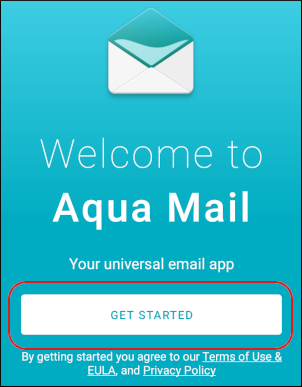 The user interface displayed in these images may differ slightly from the version you have installed.
The user interface displayed in these images may differ slightly from the version you have installed. Tap Other mail:
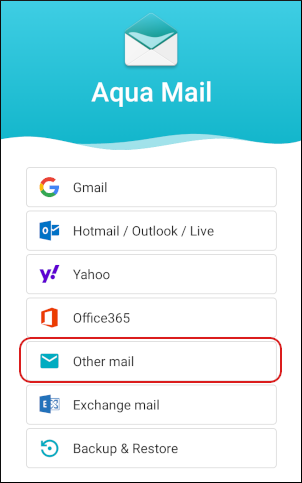
- In the Email text box, type the e-mail address of the account you created in cPanel.
In the Password text box, type the password for the account you created in cPanel, and then tap MANUAL:
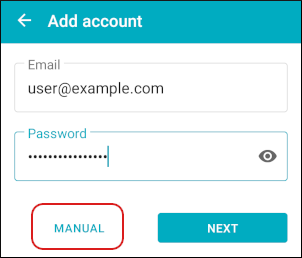
Under Incoming server, in the Server type text box, tap IMAP:
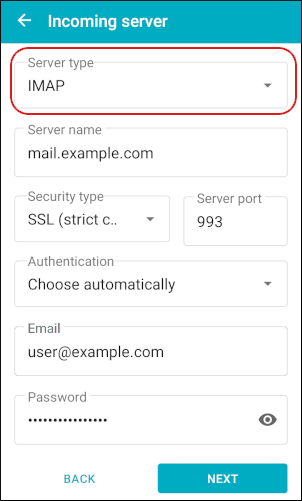
- In the Server name text box, type mail.example.com, where example.com represents your domain name.
- In the Security type list box, tap SSL (strict check).
- In the Server port text box, type 993.
- In the Authentication list box, tap Choose automatically.
- Confirm the Email text box and Password text box have the correct values.
- Tap NEXT.
Under Outgoing server, in the SMTP server text box, type mail.example.com, where example.com represents your domain name:
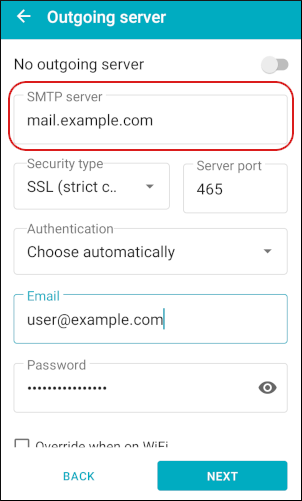
- In the Security type list box, tap SSL (strict check).
- In the Server port text box, type 465.
- In the Authentication list box, tap Choose automatically.
- Confirm the Email text box and Password text box have the correct values.
- Tap NEXT.
In the Your name text box, type the name you want to appear on messages that you send from the account:
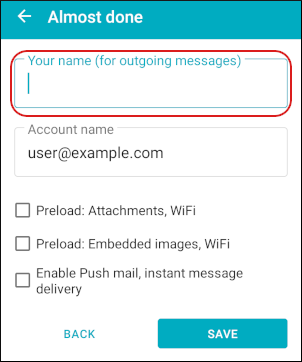
- Tap SAVE.
The You are all set page appears. Tap NEXT to view the short introduction, or tap Skip:
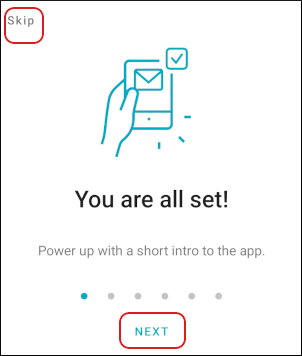
Select the plan you want, or tap the X icon in the top-left corner:
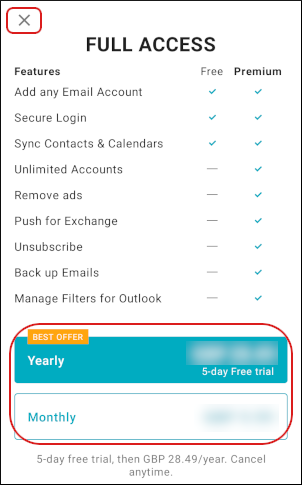
Aqua Mail downloads any messages in the account, and the inbox appears:
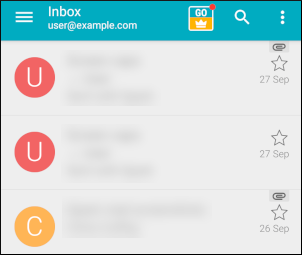
More Information
For more information about Aqua Mail, please visit https://www.aqua-mail.com/.
Article Details
- Product: All accounts
Grow Your Web Business
Subscribe to receive weekly cutting edge tips, strategies, and news you need to grow your web business.
No charge. Unsubscribe anytime.
Did you find this article helpful? Then you'll love our support. Experience the A2 Hosting difference today and get a pre-secured, pre-optimized website. Check out our web hosting plans today.